Object2Lua
How to use the Object2Lua tool in nanos world Forge
Object2Lua is a tool in nanos world Forge that converts Unreal Engine blueprint assets into Lua tables.
How to Use
- Open Object2Lua from the Forge hub.
- In the content browser, select a blueprint asset (e.g., data asset, blueprint class)
- Click Generate to output the Lua code.
Settings
The tool includes several settings to customize the output:
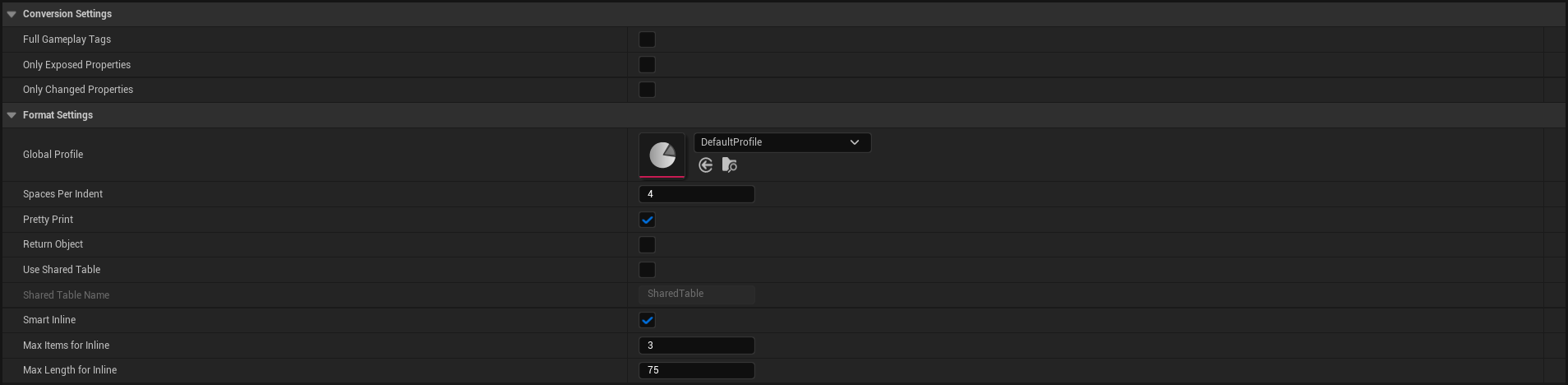
Conversion Settings
| Paramètre | Description |
|---|---|
Full Gameplay Tags | Includes the full gameplay tag hierarchy for GameplayTags |
Only Exposed Properties | Only converts properties marked as ExposedOnSpawn |
Only Changed Properties | Only converts properties that differ from their default values |
Format Settings
| Paramètre | Description |
|---|---|
Global Profile | The formatting profile to use. See Lua Profile |
Spaces Per Indent | Number of spaces used for code indentation |
Pretty Print | Formats the output code with proper spacing and line breaks |
Return Object | Includes a return statement for the generated Lua code |
Use Shared Table | Merges separate tables into a single one |
Shared Table Name | Custom name for the shared table |
Smart Inline | Automatically inlines small arrays and tables |
Max Items for Inline | Maximum number of items before collections are split across lines |
Max Length for Inline | Maximum character length before forcing line breaks |
Example Output
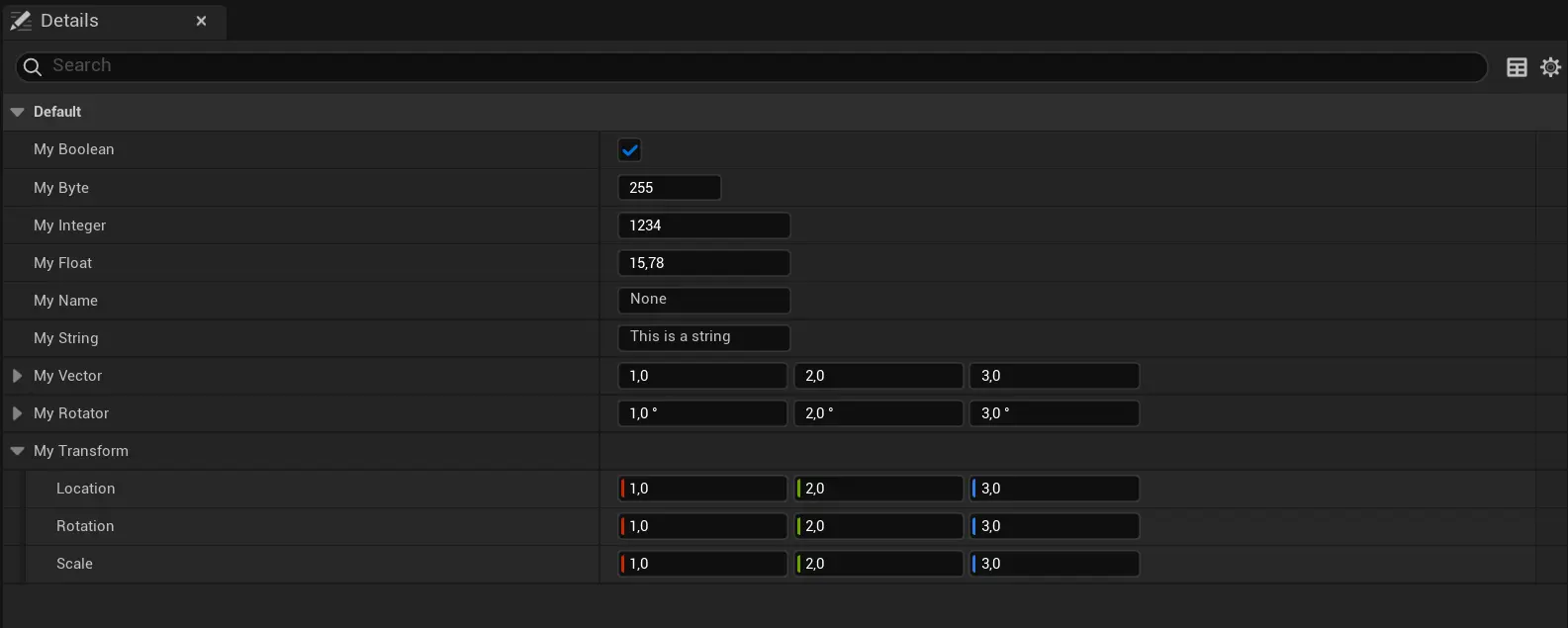
local MyObject = {
MyBoolean = true,
MyByte = 255,
MyInteger = 1234,
MyFloat = 15.78,
MyName = "None",
MyString = "This is a string",
MyVector = Vector(1, 2, 3),
MyRotator = Rotator(2, 3, 1),
MyTransform = {
Location = Vector(1, 2, 3),
Rotation = Rotator(2, 3, 1),
Scale = Vector(1, 2, 3)
}
}
Data Assets
Object2Lua supports converting nested data assets. They should ideally be used if you want to create complex data structures.
Creating a Primary Data Asset
A primary data asset represents the structure for a data asset. It contains all the properties you want to define for your data.
To create one, you first need to right click in the content browser, and select Blueprint Class:
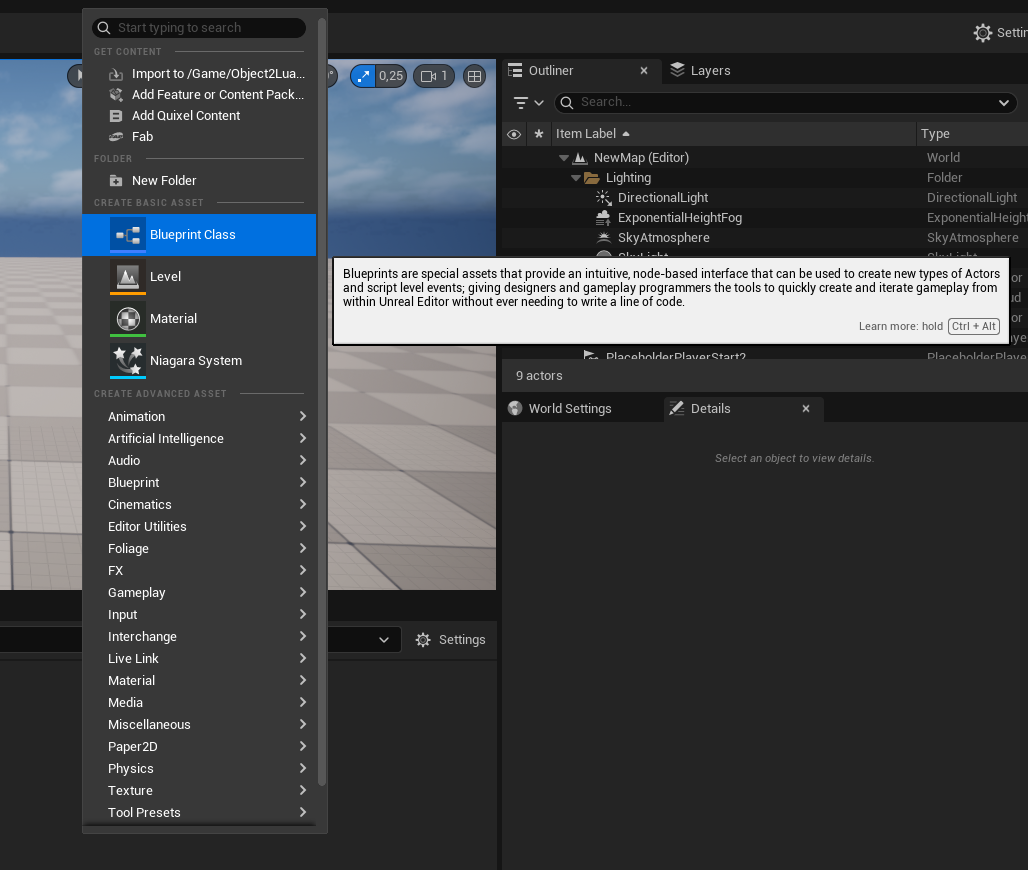
Then, select Primary Data Asset as the parent class:
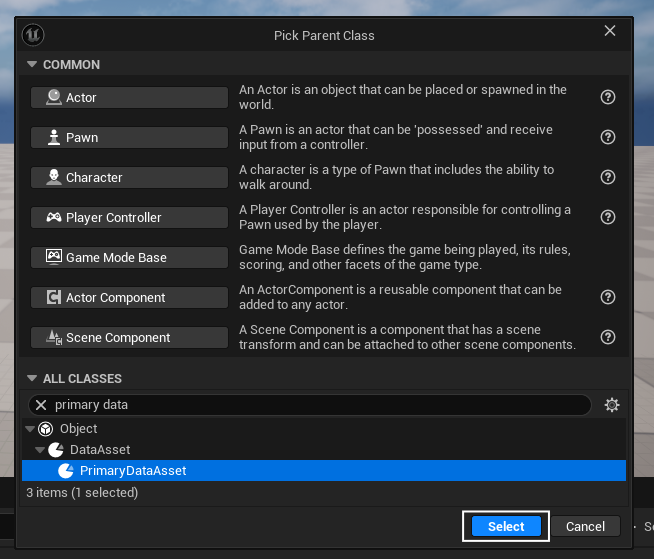
This class can be prefixed with PDA_ to indicate it's a primary data asset, e.g., PDA_MyItem or PDA_MyJob.
You can then add variables to this class that represent the properties of your data asset, such as name, description, icon, etc.
Creating a Data Asset
Once you have your primary data asset class, you can create actual data assets by right-clicking in the content browser and selecting Data Asset in Miscellanous:
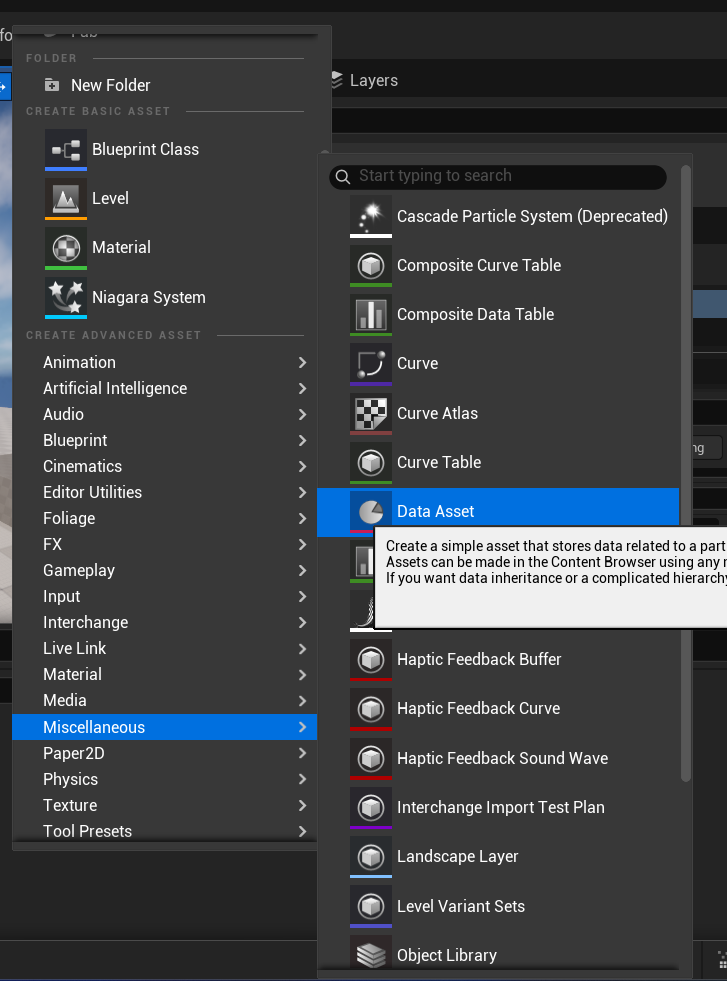
Choose your primary data asset class as the base:
Now, you can finally fill in the properties of your data asset and convert it with Object2Lua!
Example Data Asset Output
For this example, let's say we have a primary data asset called PDA_Job with properties like name, description, salary and team. Team would be a reference to another data asset.
When converted with Object2Lua, it looks like this:
local TeamPolice = {
name = "Police Department",
color = Color(0, 0, 1, 1),
spawn_points = { Vector(100, 200, 0), Vector(120, 210, 0) }
}
local JobPolice = {
name = "Police Officer",
description = "Maintains law and order in the city",
team = TeamPolice
}